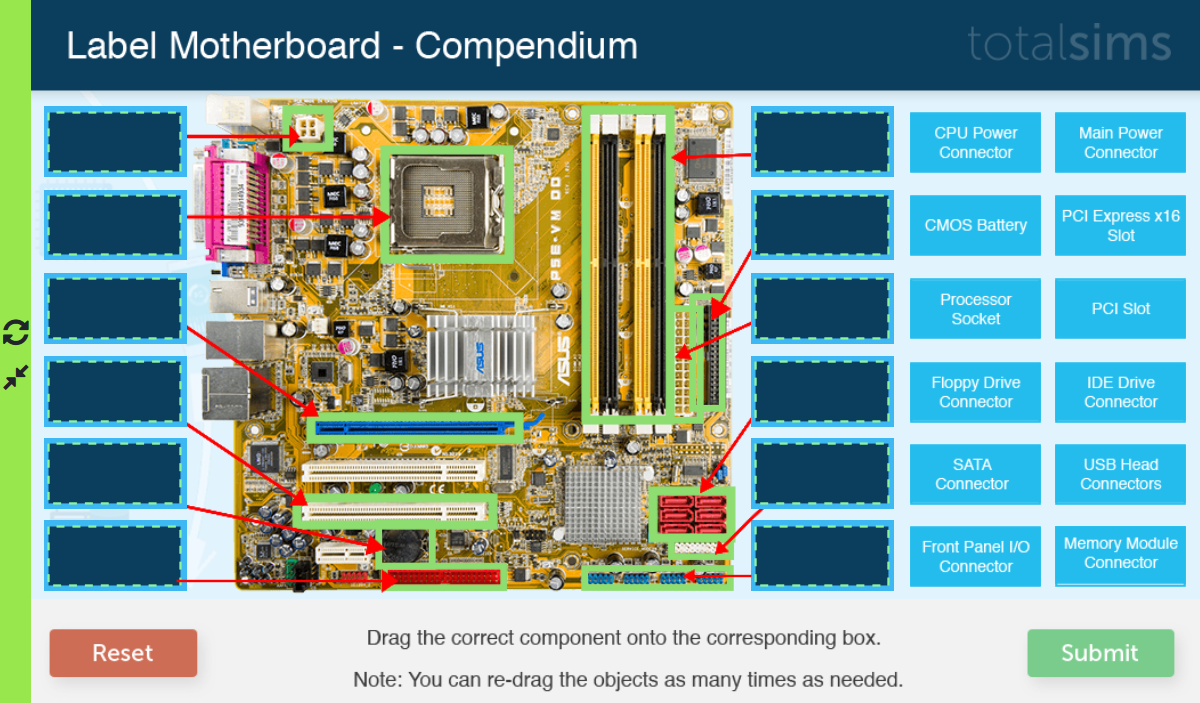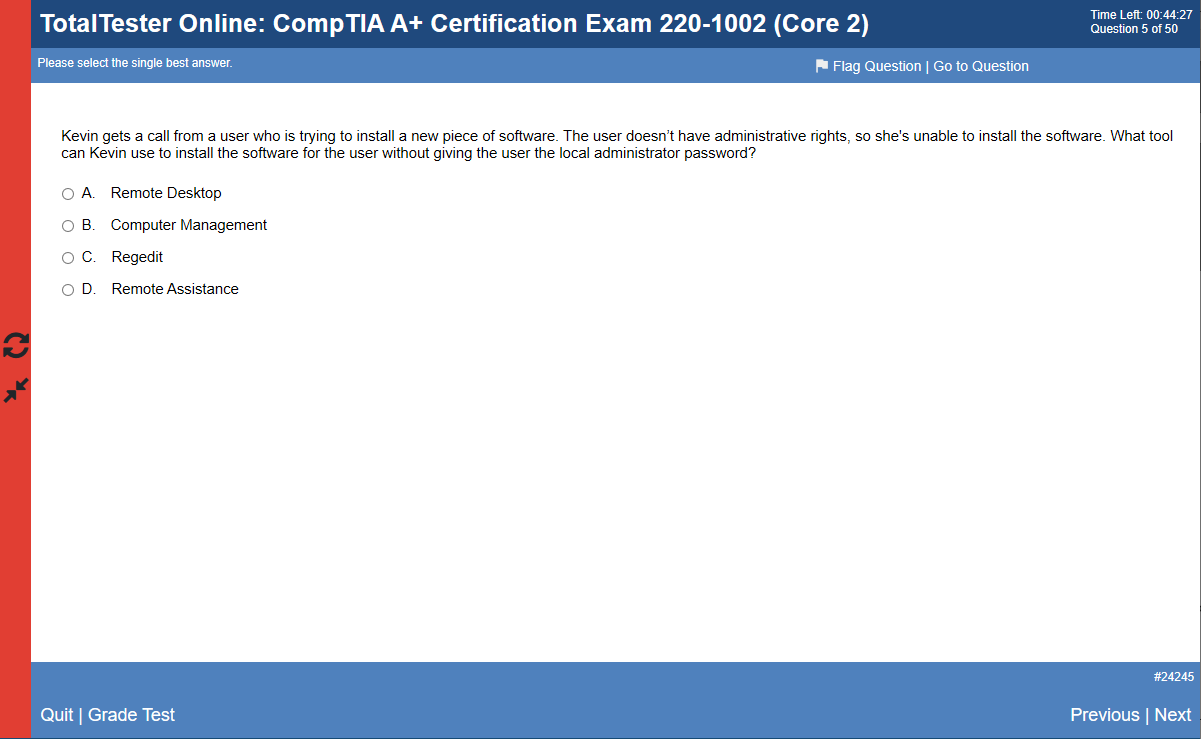CompTIA offers their exams delivered online 24/7. Beginning April 15, 2020 CompTIA began delivering their exams using VUE’s online testing platform, called OnVUE.
All existing vouchers are good either at a VUE testing center or online through OnVUE. The OnVUE platform uses live proctors and AI to monitor your test. There are only three simple requirements:
- Quiet, private location
- Reliable device with a webcam
- Strong reliable internet connection.
Exams will be available in various languages, but proctors speak English only.
NOTE: OnVUE requires your system to install their software. Be sure you have permission to install software on your system.
To get started purchase a Discount Voucher to save on the cost of the exam. Then go to the OnVUE web site to schedule your exam. There are three steps:
- Run a system test. Make sure you do this well ahead of scheduling or taking the exam. This will confirm that your system will work properly during the online exam. Be sure to run your test on the same network and computer you will use on exam day.
- Schedule your exam. Create or Login to your account to schedule an OnVUE exam. After you’ve selected the exam you want to take, choose the “home or office” option. Follow the remaining prompts to complete the scheduling process. Once you have successfully scheduled your exam appointment, you will be sent a confirmation email that will provide you with your appointment details and important things to know for your exam.
- Take your online exam. When it is time to take your exam, login to your account to begin the exam.
Total Seminars E-books are now available
Check out all of our E-Book titles. Available 24/7 for immediate access on the Total Seminars Training Hub.
US and International Discount CompTIA Exam Vouchers
Save on your CompTIA exams by purchasing vouchers from Total Seminars web site.
Try our TotalSims
Prepare for performance-based questions and do hands-on exercises to reinforce concepts while studying for the exams.
Try our TotalTester
Hundreds of questions with customizable exams. Each new exam is pulled from a pool of questions, so each exam is different. Create exams by objectives or by chapter. Take your custom test in Exam mode or in Practice mode with hints, explanations and study references. Get results graded by exam objective so you know where to focus your review. The best way to prepare for the exam questions is to practice as many questions as you can.
FAQ
System requirements:
| Operating System | Windows 10 Windows 8.1 (32-bit and 64-bit) Mac OS 10.13 and above (excluding beta versions) |
Note: Windows Operating Systems must pass Genuine Windows Validation.
|
|
| Firewall | Do not take your exam in a setting with a corporate firewall (including VPN), or, alert your Network Administrator to the network configuration requirements. We recommend testing on a personal computer. Work computers generally have more restrictions that may prevent successful delivery. |
| RAM | OS specified minimum RAM
4 GB RAM or more |
| Display | Minimum Resolution: 1024 x 768 in 16-bit color.
Additional monitors are forbidden. |
| Internet Browser | The newest versions of Microsoft Edge, Safari, Chrome, and Firefox or Internet Explorer 11. |
| Internet Connection | A consistent connection speed of 1 Mbps down/up is required.
We recommend testing on a wired network as opposed to a wireless network. Tethering to a mobile hotspot is explicitly prohibited. |
| Webcam | Webcam must have a minimum resolution of 640×480 @ 10 fps. Webcam may be internal or may be external and connected to the computer.Mac users may need to allow OnVUE within their ‘System Preferences: Security & Privacy: Privacy’ settings for Microphone, Camera, Automation and Input Monitoring. |
| Sound & Microphone | Verify the audio and microphone are not set on mute in Windows.
Mac users may need to allow OnVUE within their ‘System Preferences: Security & Privacy: Privacy’ settings for Microphone, Camera, Automation and Input Monitoring. |
| Browser Settings | Internet Cookies must be enabled. Any Pop-Up blocking setting(s) must be disabled. |
| Device | All tablets are strictly forbidden, unless it has a physical keyboard and also meets the operating system requirements mentioned earlier. |
| Power | Ensure you are connected to a power source before starting your exam to avoid draining your battery during the exam |
Policies and Procedures:
Q. Where can I test?
A. You can test at home or in your office. Wherever you test, you should be in a walled room, with a closed door and without distractions. No one else is permitted in the room with you while you are testing.
Q. How do I know my computer will work with the online proctored software?
A. Perform a system test to download the OnVUE online proctoring software in advance to ensure that your system will work with our software. Please check our list of minimum system requirements and shut down all non-essential applications before launching the software.
Q. Can I receive any exam assistance during the exam?
A.
- You may not receive any assistance from other individuals while taking the exam, and you may not allow other individuals to see the computer screen that presents the exam questions.
- If another person enters the room while you are testing, your exam will be terminated.
- The proctor cannot answer questions related to exam content.
Q. Is technical software assistance available during the exam?
A. Most technical issues can be avoided by completing a system test in advance. Common technical issues are lack of a stable internet connection and running illegal applications during the exam, both of which the system test can indicate. Either way, staff is on hand to support the issue. Please see the customer service information on this page if you require assistance.
Q. What other important information do I need to know?
A.
- By taking this exam, you acknowledge that the proctor will continuously monitor you by video and audio while you take your exam, and you acknowledge and consent to audio and video recording of your face, voice, the physical room where you are seated, and the location during exam delivery. You recognize that you have no right to privacy at your current location during exam delivery and that you waive any and all claims asserting a right to privacy. If you do not wish to be recorded (either by video or audio), please notify the proctor immediately of your intent not to proceed with the exam.
- If you do not follow the online proctored policies or are suspected of cheating or tampering with Pearson VUE’s or its subcontractor’s software, or if a third party is detected in the physical room where you are seated during the exam, the exam will be immediately terminated. This will be reported to Pearson VUE and the testing sponsor/program, along with audio and/or video evidence of the infraction. Your exam may be invalidated, and the testing sponsor/program may take other action, such as decertifying you and precluding all future participation in the testing program.
Q. Where do I go to schedule my exam?
A. Sign in to your web account to schedule your exam. After you’ve selected the exam you want to take, choose the “home or office” option. Follow the remaining prompts to complete the scheduling process. Once you have successfully scheduled your exam appointment, you will be sent a confirmation email that will provide you with your appointment details and important things to know for your exam.
- Is my workspace okay for testing?
- During the check-in process, you will be asked to take photos of your work area, which will be checked by a proctor prior to exam launch. Please ensure that your desktop is clean and that you are not within arm’s reach of books, notepads, sticky notes, papers, pens, pencils, and other writing instruments/objects. Additional monitors and computers must be unplugged and turned off. Items on the wall with writing on them, such as whiteboards, will be inspected. If your workspace does not pass a room scan, you are not permitted to proceed with taking the exam.
Q. What type of identification will I be required to present?
A. You are required to present a current government-issued ID. The name on your ID must match the name in your web account profile and in your appointment confirmation email.
Acceptable forms of identification include: driver’s license, military ID, identification card (national/state/province identity card), alien registration card (green card, permanent resident, visa), and government-issued local language ID (not in roman characters and accepted only if issued by the country in which you are testing).
Minors who are under the age of 18 are permitted to present a valid student ID as a form of identification. A minor’s guardian must also present a valid ID and provide verbal consent during the check-in process.
Q. How do I check in for my test on exam day?
A. You will be able to start checking in for your exam 30 minutes ahead of your scheduled appointment time. To start, click the “Sign in” button on this page to sign in to your web account.
- The exam you are scheduled to take will appear once you log in to your account under “Open Online Exams.” Select the exam link and then select “Begin exam.”
Important: if the “Begin exam” button is not visible, you are either too early or too late for your exam. Please check your appointment details to make sure you’re trying to start at the proper time. - You will be asked to download OnVUE, the online proctoring software, if you haven’t before. Follow the prompts in the application to complete the required check-in steps.
- Have your acceptable identification available so that the proctor can verify your identity.
- Shut down any non‐essential applications such as email, chat, Facebook, and Skype.
- You will be placed in a queue and connected with the next available proctor to begin your exam.
- The check-in process takes approximately 15 minutes for candidates who have previously completed a system test.
- Being late is not an option. To allow time for the check-in procedure, please be ready when the check-in window opens 30 minutes before the exam start time.
Q. What are the exam rules on personal belongings?
A.
- During the exam, you may not access the following types of personal items: mobile phones, headphones or headsets (wired or bluetooth), handheld computers or other electronic devices, pagers, watches, wallets, purses, hats (or other head coverings), bags, coats, books, notes, or any other materials not specifically approved.
- During the exam session, you are not allowed to use exam-specific materials or scratch paper, erasable whiteboards, or any other physical writing object, such as a pen, marker, or pencil.
- Watches must be removed and placed out of sight/reach during the exam.
- You may have the option to use the whiteboard feature in the OnVUE software while taking the exam online. Read more about this feature.
Q. Can I eat, drink or take a break during the exam?
A. CompTIA does not allow breaks for any reason during delivery of any CompTIA exam. If you leave your computer during your exam the proctor will end your session, you will be unable to continue testing and you may forfeit your exam fee. We recommend you use the restroom prior to checking in with the online proctor to initiate your CompTIA exam. Water in a glass is allowed during testing; however, eating, smoking, and chewing gum are prohibited.
Q. Are accommodations available for online proctored exams?
A. ADA accommodations continue to be available through Pearson VUE Testing Centers. Other accommodations may be available on a case by case basis for online proctored exams. To request other accommodations for online proctored exams, candidates should follow the process to request an accommodation with Pearson VUE.
Get Your Discount CompTIA Exam Vouchers
Save on your CompTIA exams by purchasing vouchers from Total Seminars web site.
Try our TotalSims
Prepare for performance-based questions and do hands-on exercises to reinforce concepts while studying for the exams.
Try our TotalTester
Hundreds of questions with customizable exams.